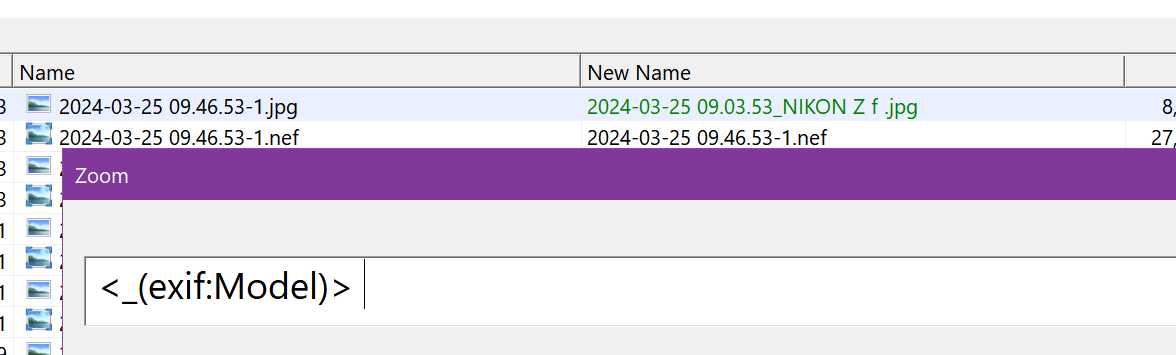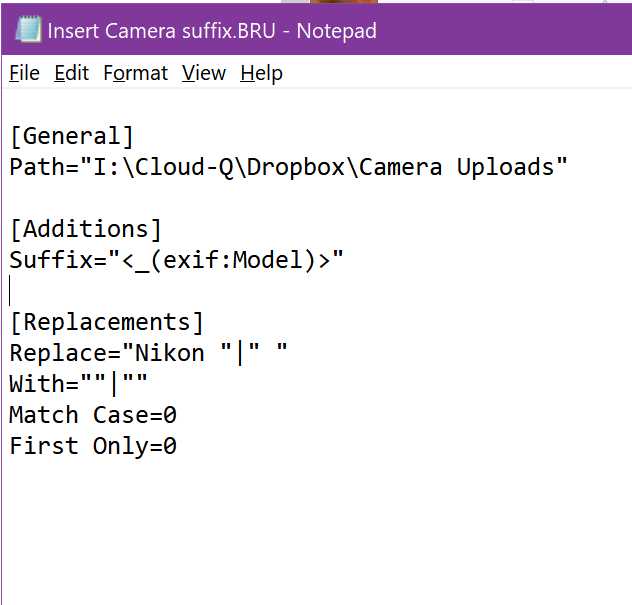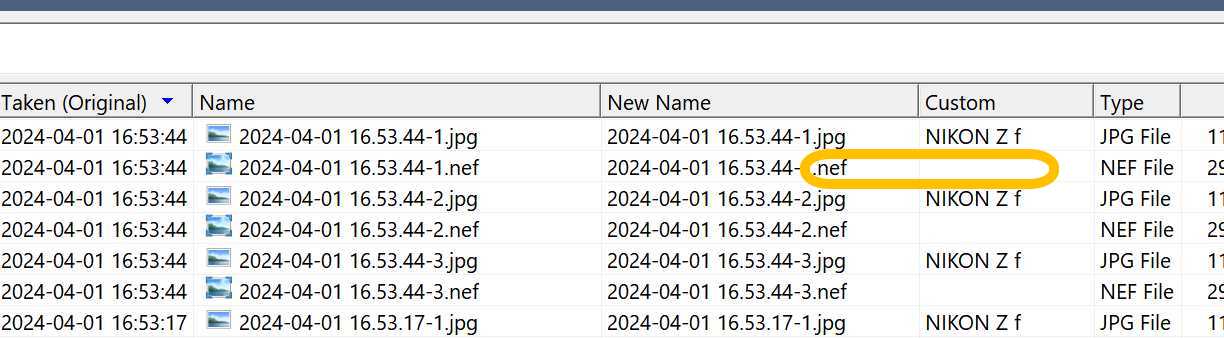Hi, sorry for missing this post...
I'm shooting Nikon and producing TWO files for each shot: a "NEF" raw file and "JPG"
Both contain EXIF data,,, but BRU read "model" and modified only JPG file
Use the "
Link Files by Extension" feature. It is in the
Renaming Options menu. You will need the latest version of BRU.
This feature allows you to link files by their extension, where you specify a Master File Extension and one or more Linked File Extensions.
Once linked, the file names with the master file extension will determine how files with the linked extensions are renamed.
If you want to link files across folders (not just within the same folder), enable the Allow Link Across Folders option.
Note: Linked extensions can include multiple values, separated by commas.
Examples:
-----------------------------
Master File Extension: jpg
Linked File Extensions: raw
Result:
If filename.jpg and filename.raw are selected, any renaming applied to filename.jpg will also be applied to filename.raw.
Master File Extension: jpg
Linked File Extensions: raw,png
Result:
If filename.jpg, filename.raw, and filename.png are selected, any renaming applied to filename.jpg will also be applied to both filename.raw and filename.png.
Important Notes:
· All linked files must appear in the file list of Bulk Rename Utility and must be selected for the renaming to be applied correctly.
· For example, if filename.jpg and filename.raw are linked and need to be renamed with the same name, both files must be in the file list and be selected.
· You can verify if the files are correctly linked by checking the New Name column or using the Preview feature.